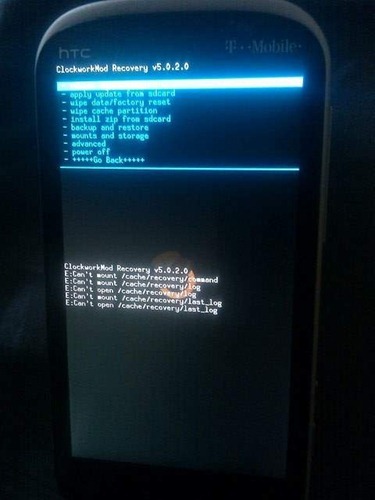HTC Aria Rooting Guide
This was orginally posted on XDA-Developers by gtg465x with credit also to eugene373 and attn1:
Prerequisites...
Note: If you're in Linux, you only need to do Step 4, Step 6, and Step 7.
Step 0.
Download and install HTC Sync: http://www.htc.com/us/support/aria-att/downloads/
Step 1.
Download and unzip the Android SDK: http://developer.android.com/sdk/index.html
Step 2.
Go into the folder where you unzipped the Android SDK and open "SDK Setup.exe".
If you aren't greeted with a failed to fetch URL error, proceed to Step 3. If you did receive this error, go to Settings in the "Choose Packages to Install" window and check "Force https;//... sources to be fetched using http://..."
Close and re-open "SDK Setup.exe".
Step 3.
When the "Choose Packages to Install" window pops up, make sure the package "Usb Driver package, revision x" is checked. You can uncheck everything else. Click Install. After it downloads and installs, close "Android SDK and AVD Manager".
Step 4.
With your device unplugged from your computer, go to Settings > Application > Development on your device and turn on USB Debugging.
Step 5.
Now plug your device in to your computer. This is just to make sure the USB drivers are installed.
Once they are installed, unplug your device and turn it off.
Step 6.
This step is optional, but it may prevent an error later on in the process. If you've never formatted your SD card from a computer, remove it from the phone and format it in Windows or OSX with an external card reader. Then place the formatted card back in your phone, but leave the phone off.
Step 7.
Download the updated Root.zip from eugene373's guide: Root the Slide & Other HTC Devices*6/15/2010* How-To Updated 6/29/2010
Now let's get started...
Step 0.
Unzip Root.zip
Step 1.
Place the contents ("update.zip", "ota.zip", and "loop") into the Android SDK tools folder.
Step 2.
Open Command Prompt or Terminal and CD to the SDK tools directory.
Step 3.
Power on your device into the bootloader by holding the "Volume Down" key and simultaneously pressing Power.
Once you're in the bootloader, wait about 30 seconds until some diagnostic checking is done.
Press "Volume Down" to highlight Recovery, but do not push Power to execute just yet.
Step 4.
Now run your loop file from the prompt (either type "loop" in Windows or "./loop.sh" in Linux) (refer to ice3186's post for Mac instructions)
Note: The loop does nothing but show you the connection status of your phone. It's not technically required, but we'll use it in this guide.
Step 5.
Once the loop is running in your prompt, get ready to connect the phone to the computer with the USB cable, but don't connect one end quite yet. With Recovery still highlighted on your phone, you will need to push the Power button and then immediately plug in the other end of the USB cord.
Step 6.
After a few seconds, you should see your device listed in the loop.
Step 7.
Unplug the USB cable from the bottom of your phone and plug it back in. You probably don't need to do this, but let's be safe. Wait for your device to show up in the loop again. Hit CTRL-C to terminate the loop.
Step 8.
You should see a triangle/exclaimation over a phone graphic.
Hold the "Volume Up" key (note it's Volume UP this time) and simultaneously press Power.
After the menu comes up, use the volume and power buttons to select and run update.zip. (This will fail, but we already know that! Select it anyway.)
Step 9.
Paste the following command into your prompt and press Enter.
adb push ota.zip /sdcard/update.zip (*OSX users add a ./ in front of all terminal commands please)
Step 10.
This is very important!! Have this next command ready in your prompt before running update.zip again!!
This is the command. Paste it into your prompt, but DO NOT press Enter yet.
adb push update.zip /sdcard
Step 11.
Run update.zip and as soon as you see a faint progress bar appear behind the text at the bottom of the screen, push Enter to execute the command in your prompt.
Step 12.
If successful, you should see Clockwork Recovery and you now have Su and Superuser.apk installed! You can now reboot your phone into the OS to verify. If unsuccessful, repeat steps 11 and 12.
Step 13.
This step is optional, but it will save you the pain of going through all of these steps again in the future.
Unrevoked team: Recovery reflash tool (updated - Now for Aria/Liberty!)