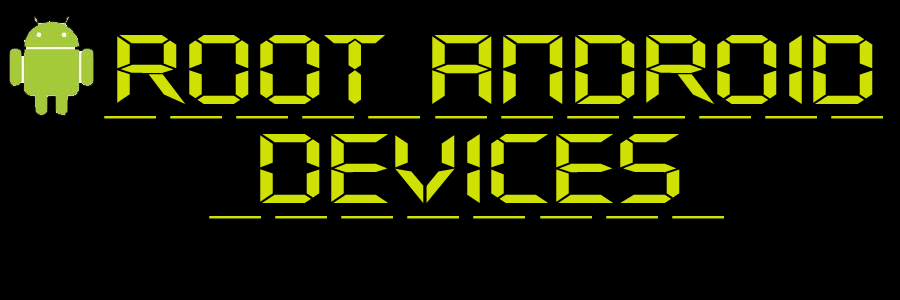HOW TO ROOT HTC DROID INCREDIBLE


Finding ways to root the HTC Droid Incredible has been a long, hard road but it seems that all great journeys do get happy endings. Thanks to Team unrEVOked, a tool now exists to make the previously painful rooting process fast and painless. The tool, called unrevoked3, has been released for Windows, Mac, and Linux. On top of rooting your HTC Droid Incredible, it also installs ClockworkMod Recovery, so you no longer need to wait to jump on flashing ROMs. This also permanently unlocks the NAND flash on your phone.
Windows users may find their version of the method slightly longer than that of Mac and Linux users, requiring Windows users to install HBoot drivers and to disable HTC Sync, but have no fear. Our guide will walk you through the process. For Mac and Linux users, you can skip ahead to the section on rooting your HTC Droid Incredible using unrevoked3.
Caution
The method described in this guide is compatible with the HTC Droid Incredible only. If your phone is not an HTC Droid Incredible, please do not attempt this rooting method as it may lead to bricking.
Use these instructions at your own risk. We shall not be responsible for whatever happens to your phone as a result of your use of these instructions.
Requirements
- HTC Droid Incredible
- Make sure that USB Debugging has been enabled on your phone. You can do this through Settings > Applications > Development and make sure to click the USB Debugging box.
- Download unrEVOked3 from the unrEVOked website. Choose the right package for your computer’s OS.
- Download the latest unrEVOked forever package (unrevoked-forever.zip, 220 kB). Rename the file to update.zip after downloading.
Installing HBoot Drivers (Windows Only)
This step is only for Windows users. Linux and Mac users can skip this.
- Download the modified USB driver from here (android-usb-driver.zip, 6.1 MB) to your computer.
- Extract the downloaded ZIP file’s contents into a folder on your computer.
- Turn off your phone completely.
- Boot it into HBOOT by pressing and holding down the Volume Down rocker and the Power key.
- On your phone, you should select HBOOT USB on the menu.
- Wait until the screen flashes through an “SD Checking” message before pressing anything. Otherwise your phone will ignore any further keypresses.
- Connect your phone to your Windows computer with a USB Cable.
- Wait for the phone to say HBOOT USB PLUG on the screen.
- Open Device Manager on your computer:
- Click the Start button in Windows.
- Right-click on Computer and then click on Properties.
- Click Device Manager.
- Under “Other Devices” in Device Manger, you should see “Android 1.0″ listed.
- Right-click on “Android 1.0.”
- Click Update Driver Software.
- Select the option to locate and install driver software manually. Then, select the folder where you extracted the Android USB driver to. If you get any warnings, just dismiss them.
- After the driver has installed, you can close the Update Driver Software window.
- In Device Manager, you should see a new device called “Android Phone”, under which is listed “Android Bootloader Interface.”
- Proceed to the next section about rooting.
Rooting your HTC Droid Incredible with unrevoked3
- If you’re on Windows, make sure that you uninstall HTC Sync or any other program that might talk to the phone over USB (such as DoubleTwist, etc.) as these will cause problems.
- Connect your HTC Droid Incredible to your computer via USB cable.
- Drag the notification bar down on your HTC Droid Incredible.
- Select “Charge Only” and select “Remember This.”
- Run the unrevoked3 program (usually called reflash or reflash.exe) on your computer. (You may need to extract the executable file first, depending on what OS you’re using on your computer.)
- The tool will run its process and provide you with instructions. Follow the instructions.
- Copy update.zip to the /sdcard directory on your phone.
- Remove the phone’s battery.
- While holding down the Volume Down key on your phone, reinsert the battery.
- Use the Volume keys to highlight “RECOVERY” on the menu. Press the Power button to select it. Your phone will go into recovery mode.
- On the recovery menu, select Apply sdcard:update.zip and confirm that you want to flash the update.
Congratulations! Your HTC Droid Incredible now has root access, an unlocked bootloader, S-OFF, and ClockworkMod Recovery. If Titanium Backup claims that you are not rooted, you can download Busybox from the Google Play Store to fix this.